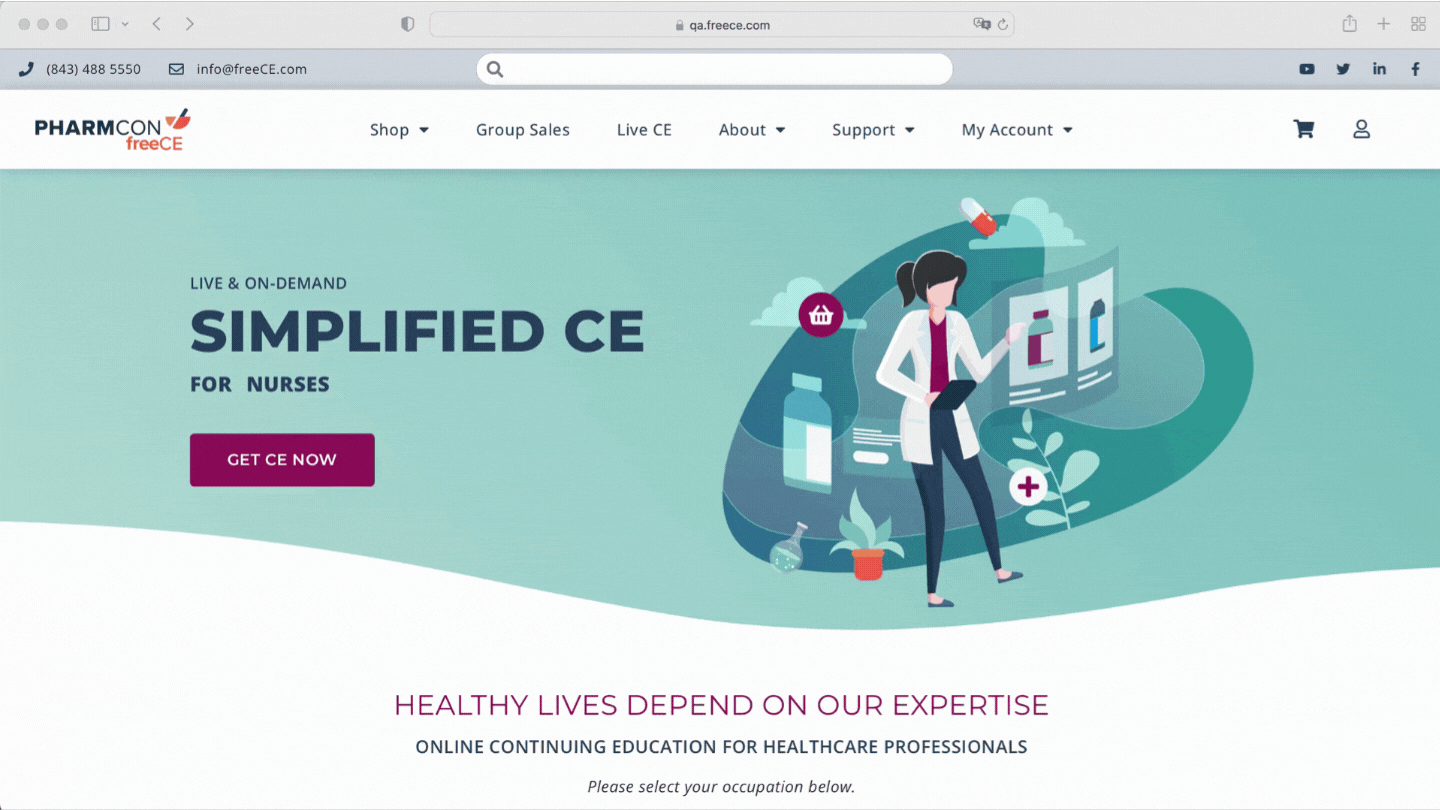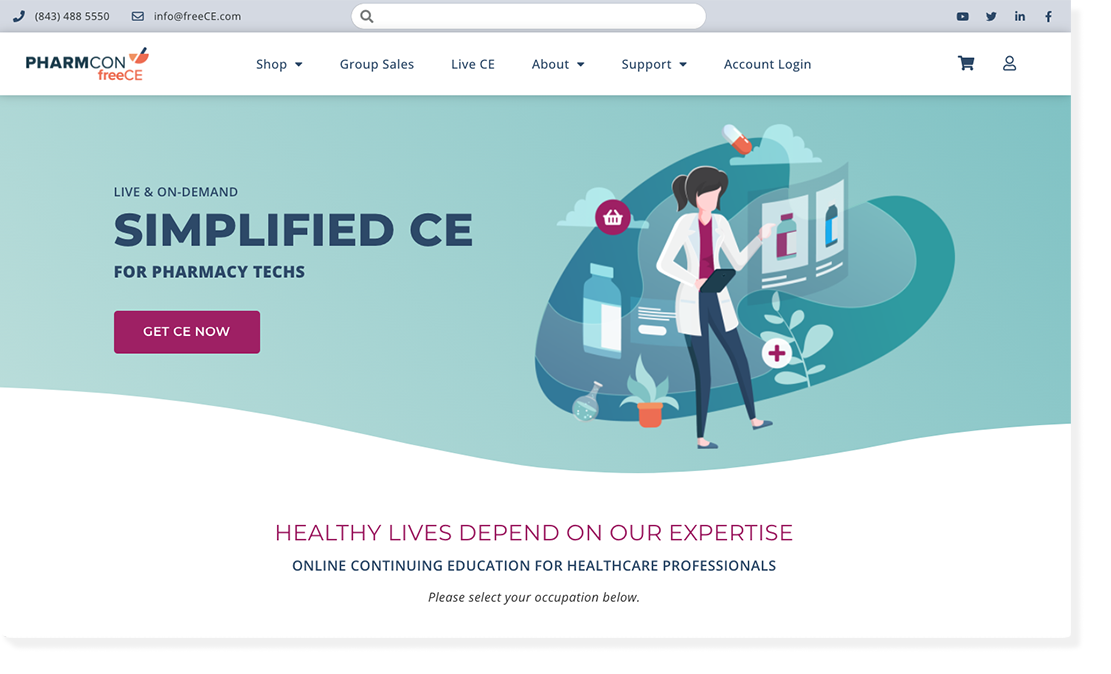
Your freeCE Experience
is Getting an Upgrade
SEE BELOW FOR MORE INFO!
Explore our helpful tips on how to navigate the new freeCE website & how to access your CE content via your new CE Dashboard
- Introducing Your New CE Dashboard
- Improved Website Look & Feel
- Easy Subscription Management
Step-By-Step Guides
LOGGING IN
For step-by-step instructions on logging in, please follow the steps below:
- Click "Account Login" to be taken to the login page.
- Enter your existing freeCE username and password, then select "Log In"
- If you cannot remember your username or password, select the "Lost your password" link below the login button.
- Once logged in, you will automatically be redirected to the "My Account" page.
UPDATING YOUR PROFILE
Manage your account details and password, subscriptions, orders, and payment methods from the "My Accounts" page.
- Once logged in, click on the "My Account" menu item.
- You will be redirected to your "My Account" page, where you will be able to navigate to various account settings by selecting the desired pages located in the left-hand navigation menu.
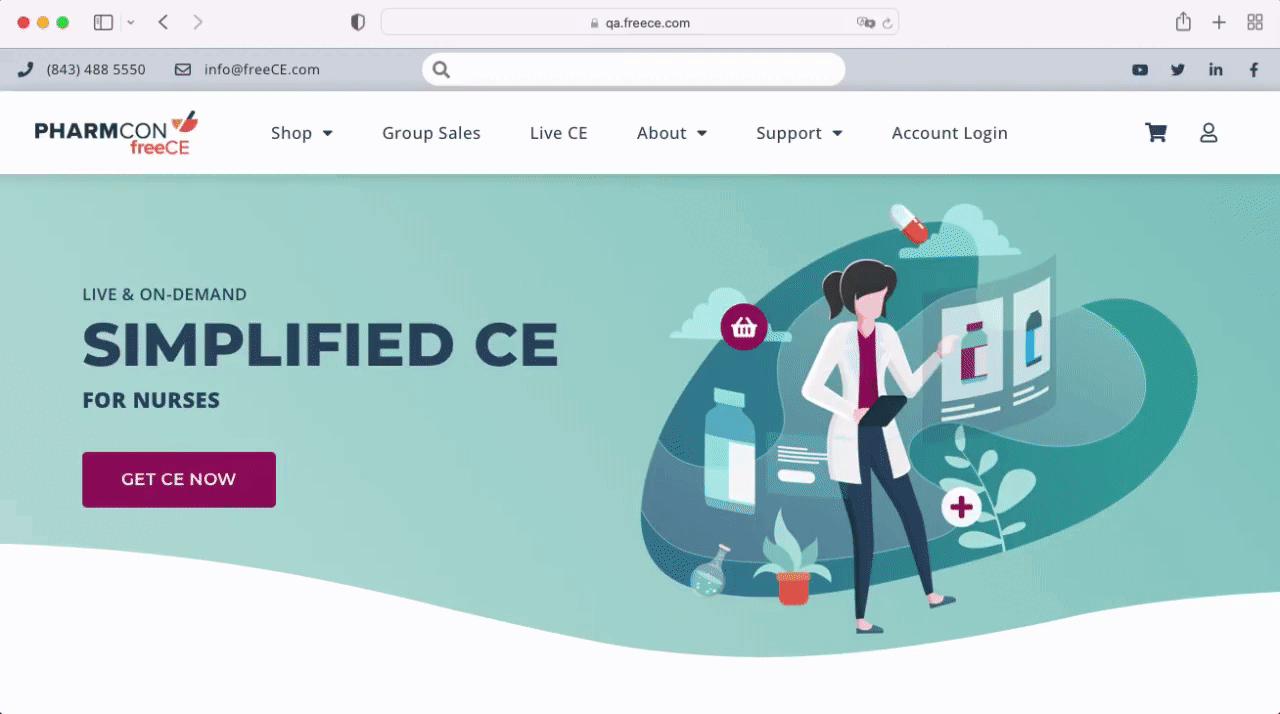
ACCESSING My Learning Portal
- You can navigate here by hovering over the "My Account" button and selecting "My Learning Portal".
- Once My Learning Portal loads, you can browse course catalogs, register for courses, view past certificates, and update your professional information from the lefthand navigation menu.
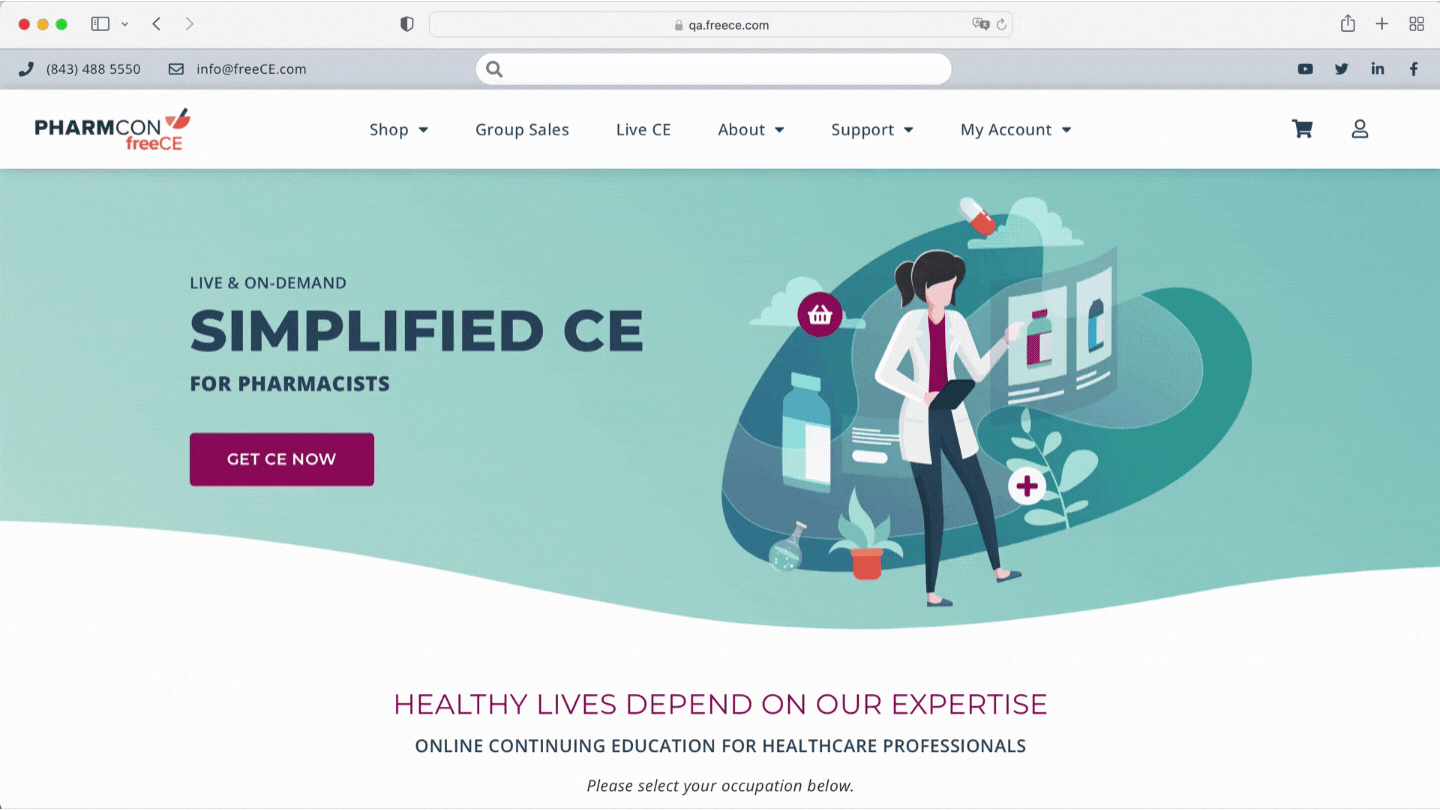
UPDATING YOUR CE PROFILE
To access your CE profile, please follow the steps below or demonstrated in the video next to this description.
- Once your My Learning Portal loads, you'll need to select "Profile" from the bottom of the left-hand navigation menu.
- Professional: License number, state(s) licensed, license issuance date, CE Broker, NABP eProfile ID, and PTCB IDs
- Personal Info: Primary Profession, Professional Credential, Employer, Job Title, Professional Focus, Areas of Practice.
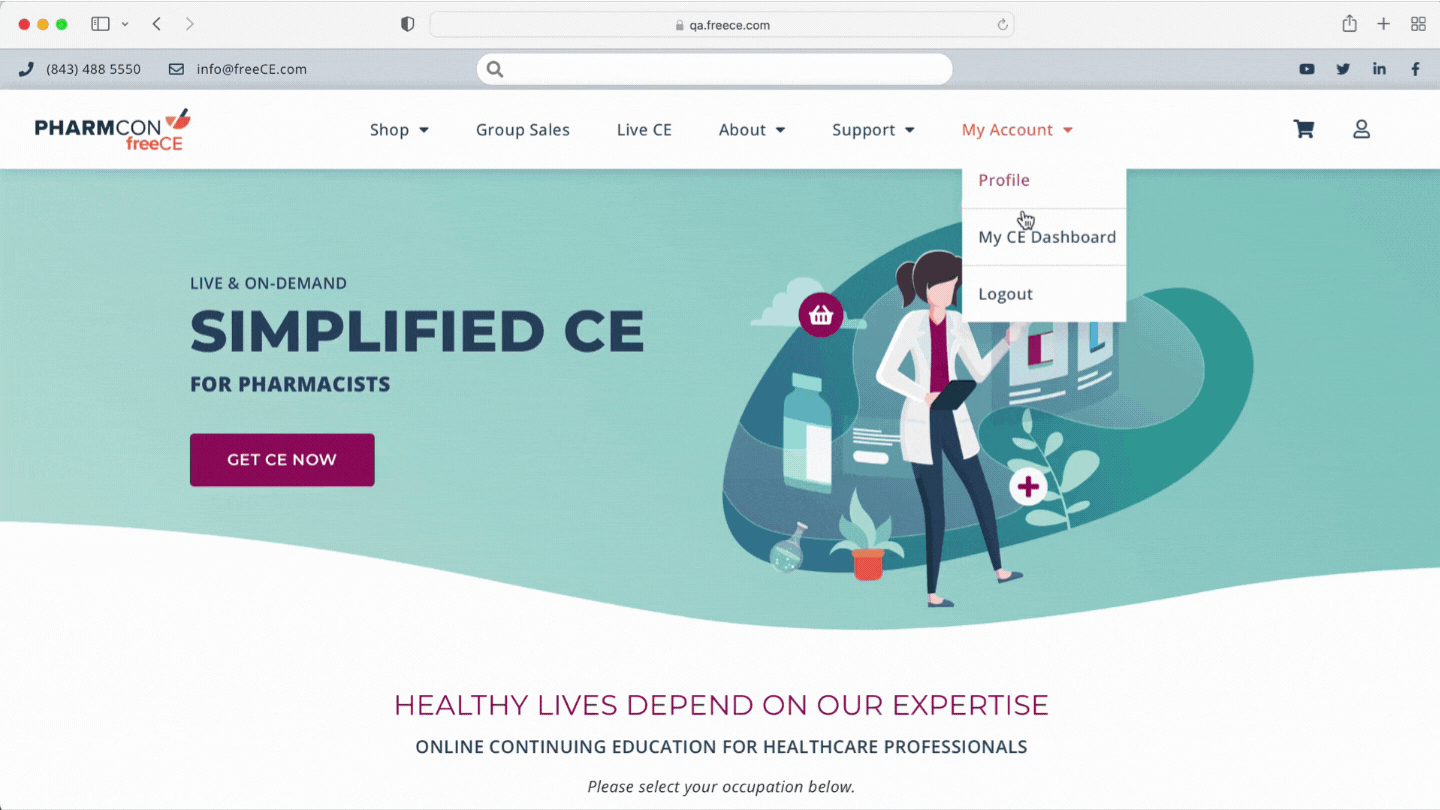
CONFIRMING YOUR SUBSCRIPTION EXPIRATION DATE
- Once logged in, click on the "My Account" menu items.
- You will be redirected to your "My Account" dashboard. Then select "My Subscription" from the left-hand navigation menu.
- Once your subscription loads, you can view your subscription status, start date, auto-renew, and the payment method used. You can also change payment methods for future renewals or cancel your subscription.
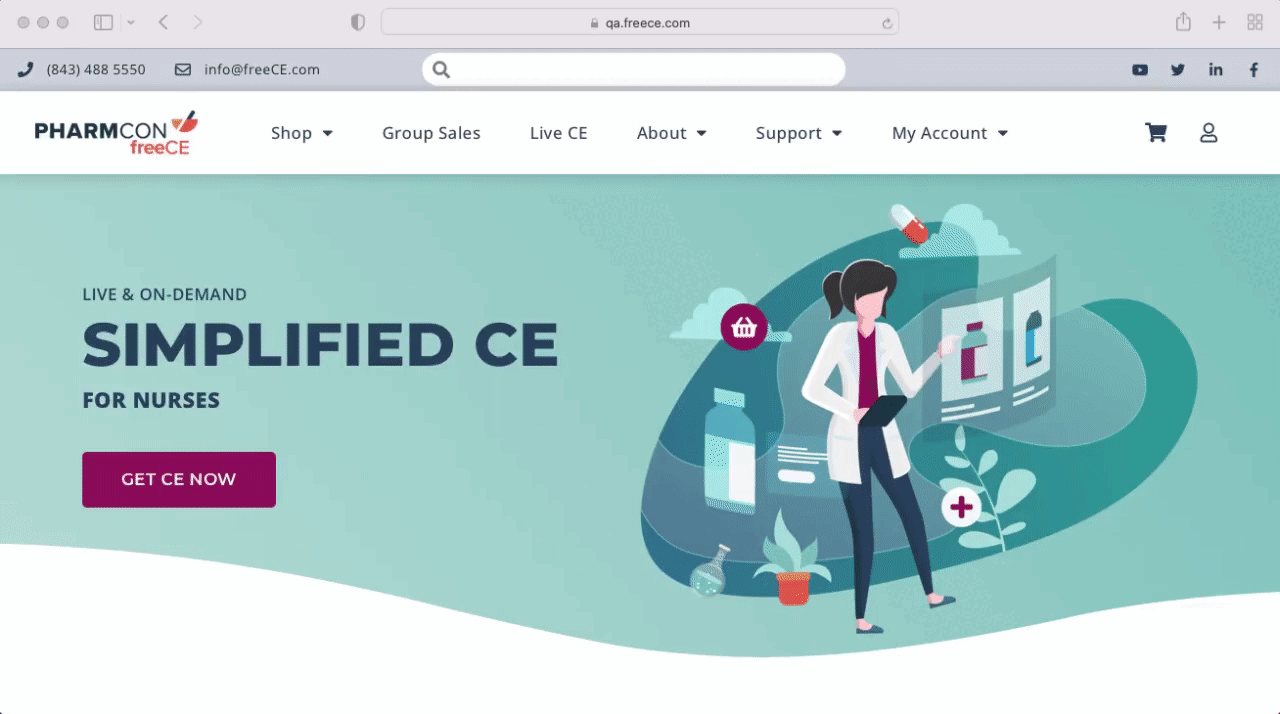
HOW TO SEARCH FOR CE
To browse and register for live and On-Demand courses:
- Click SHOP, from the MY ACCOUNT page
- When you initially log in or click into My Learning Portal, you will automatically be redirected to the "Live Online CE" catalog.
- If you would like to browse our On-Demand Webcasts, Monographs, or our other CE formats, you can use the left-hand navigation menu to select Home Study Catalog.
E-commerce Method
CE Dashboard Method